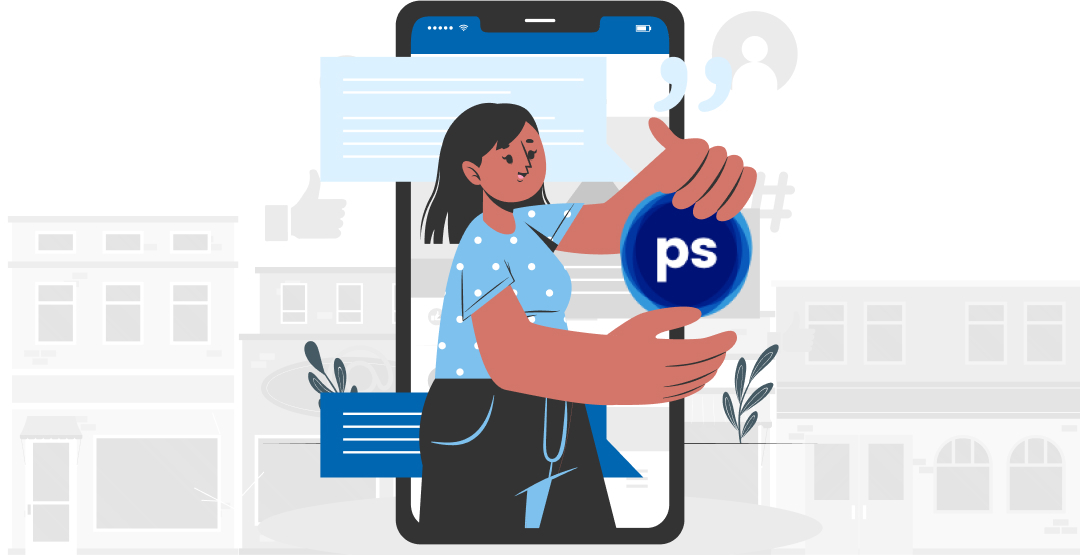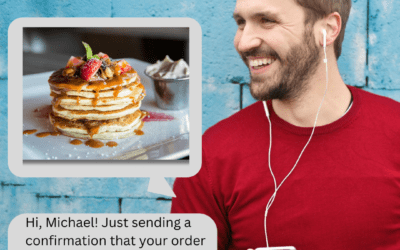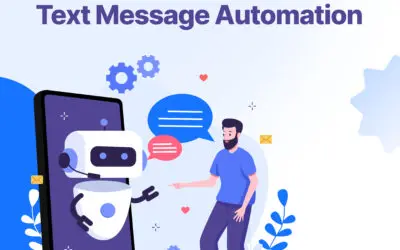Postscript is a service that allows brands and businesses inside the Shopify ecosystem to send SMS marketing services messages to their customers on a large volume. For managing SMS marketing, hundreds of growing Shopify and stores are using Postscript, which supports both SMS and MMS.
You can use Postscript, a premium self-serve text message marketing software, to segment customers based on over 30 distinct criteria, including their history and interactions with your store. Additional segmentation and triggers depending on email activity can be achieved with Klaviyo’s extensive integration.
What distinguishes Postscript from its counterparts?
Most SMS carriers can’t compete with Postscript’s ability to separate messages in such a precise manner. Customer experience is tailored rather than spammed because of their automation for sending relevant messages based on purchase or abandonment histories. While developing their recommendation engine, they hope to assist businesses to maximize their marketing efforts even more.
What Ecommerce metrics will Postscript help me improve?
In terms of SMS, revenue and ROI are the most important factors to consider. In most campaigns, you’ll have particular calls to action that will create tracked money, such as abandoning the basket, abandoning the checkout, or abandoning an item. As a result, the revenue Postscript reports will include revenue from other sources as well. Meaning that you should take the numbers with a grain of salt and understand that they contributed to that revenue, not that it was made independently, because you brought the receiver to the site and opted in. Then there are the larger campaigns, discounts, or promotions that you’ll send out as well as those that are tied back to specific income.
Your profits per recipient, SMS responses (so you can see how it affects customer service), total receivers on your list, open and click rates, and other metrics are all important considerations.
Features
Campaigns and Automated Processes: Messages can be sent by SMS (plain text with a character restriction of 160) or MMS (1600 character limit, allows emojis, gifs, and images). Campaigns are utilized to publicize one-time events such as deals of the day, new product releases, discounts/sales, and so on. Several Segments are targeted by each Campaign (a subset of your customers). Automations are used to create a sequence of automatic messages, such as the following:
- Cart abandonment follow up
- Messages from customers seeking restitution
- New customer welcome messages
- Notifications of delivery
Enabling Automated Processes: After installation, Postcript provides several default Automations that you can choose to use. They recommend that you enable “Abandoned Cart” and “Customer Winback”. Before activating, ensure that the message text is customized as desired. As an example, let’s step through the process of enabling the “Abandoned Cart” Automation:
On the left-hand navigation bar of the app, select the “Automations” tab.
On the “Abandoned Cart” automation, select Edit from the drop-down menu on the right side of the window.
- First and foremost, each message’s timing should be customized. We have set the first Abandoned Cart notification to be sent out after 4 hours by default. Change this to meet your requirements!
- Afterward, update the contents of each message, making sure to tailor it to your store so that people know it’s coming from you! Increase engagement and click-through rates by including emojis and GIFs in your communications.
- Having finished modifying the timing and content of each message, send a text message to yourself so that you can see how it appears on your phone (note: sending a test message uses credits just like a message to a customer)
- If you like what you see, you can save the automation by clicking on the “Safe Automation” button at the bottom of the screen.
Developing segments: To send out Campaigns, you need to divide your sendable user base into smaller groups called segments. Segments are completely customizable, are updated in real-time, and are determined by the criteria that you select. Criteria that can be considered include:
- Average Order Value
- Number of Orders
- Total Spent
- Customer Created Date
Developing campaigns: A campaign is a one-time email sent to a specific group of subscribers. Instead of relying on automation, which is triggered by a specific action (e.g., someone abandoning their cart), campaigns are the best approach to communicate with your subscribers. New items, sales/promotions, a deal-of-the-day, etc. are all examples of this. If you know you want this campaign to target a specific group of people, create that group before moving forward.
Click Campaigns- Create campaign- Name your Campaign- Select campaign segment
If we decide to distribute the campaign to all customers, we’ll do so by default. Using the member number next to the drop-down, you can see how many customers will receive the message once you’ve selected it. Safe Send – yes, or no? Our Safe Send function stops campaign messages from being sent to clients who have received an SMS from you during the last 16 hours. If you want to use Safe Sends, you can do so throughout the campaign setup process.
You will be able to see a live preview of the message on the phone to your right as you complete the process. When creating a message, there are five distinct categories of content that you can use:
Text – The most important part of the message; what are you trying to communicate to your customers?
Tags — These are dynamic fields that change over time. If you wish to include information that may differ depending on who is receiving the message, such as a recipient’s first or last name, you can select and insert tags from the “Insert Tag” dropdown menu.
URLs – To where do you wish to direct your clients’ attention? Drop the URL, destination, or landing page into the message’s final paragraph and it will populate in the preview and be delivered to users as the second section of the message.
Emojis can be used in any situation without the requirement for further information.
GIFs and images are examples of media. To upload images or GIFs, click the “Add Media” button on the right-hand side of the screen. The images or GIFs will appear on the preview screen on the right. (Are you looking for animated GIFs? Giphy is a website that we suggest. Just keep in mind that they must be less than 5MB in size to be sent as a text!)
Developing automation: The use of automation allows you to sit back and relax while bringing in fresh revenue. The use of automation is a multi-stage communication process that is initiated by a specific event. Automations are a wonderful approach to boost client engagement while also adding a light-hearted tone to your store’s communication process.
Click automation- Create automation- Set name- Ste the trigger( for eg- Order completed)- choose value( No. of orders). It is important to ensure that the “Cancellation Trigger” is not configured for this specific automation. When a consumer performs a specified action, such as placing another order, the cancellation trigger causes automation to be terminated. Click Save and continue to messages. We will modify the automation so that it sends 5 minutes after it is activated (when the order is fulfilled). Fill in the first name and click the insert tag button- Add emojis- Make sure to include the phrase “Reply STOP to unsubscribe” in your message by checking the appropriate box. Customers are informed that they have the option to opt-out of text marketing at any moment. The text preview on the right-hand side of the screen can be used to double-check your text once you have finished modifying it for your automation.
Click send me a test- save- Switch on an enabled toggle.
Customers who have opted into marketing and provided their phone numbers are the only ones who can get messages from you.
Your SMS messages should be written in a conversational tone, similar to the way your store would send texts if it were a real person sending the messages.
SUGGESTIONS FOR INCREASING TRAFFIC AND SALES:
- Set automation, particularly Abandoned Carts, to “on.”
- Enable the pop-up menu by selecting it from the Grow List menu.
- Make use of graphics and animated gifs as much as feasible.
- Make the messaging specific to your company’s identity.
- Send out campaigns for any marketing initiatives in the same way you would send out emails or post on social media.
- Keep track of your responses and respond promptly.
Share Your Message with an SMS Campaign Today!
We make it fast, easy, and affordable to send compliant SMS, Email, and Voice campaigns.