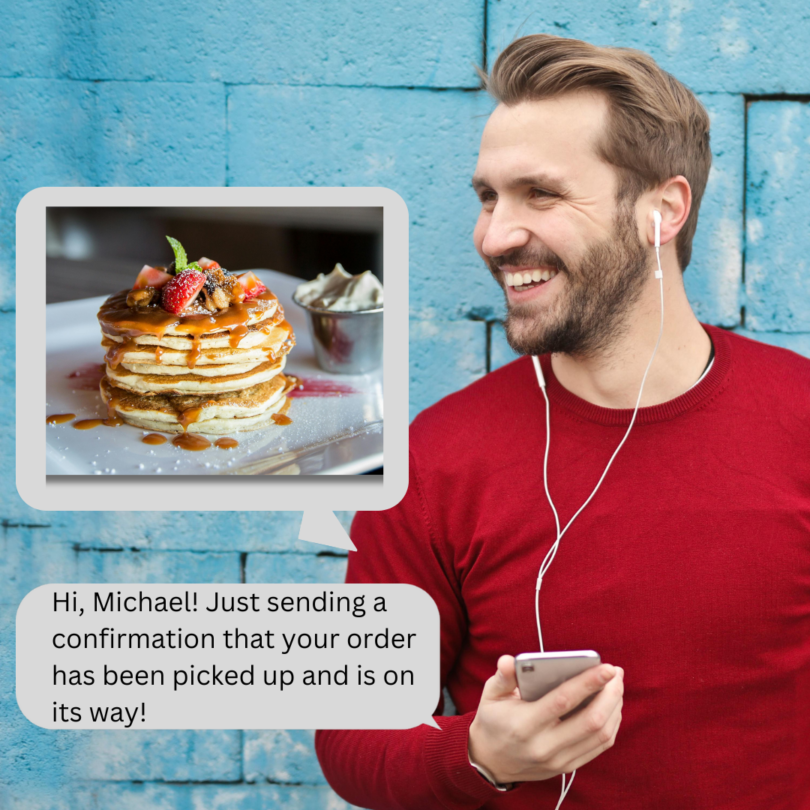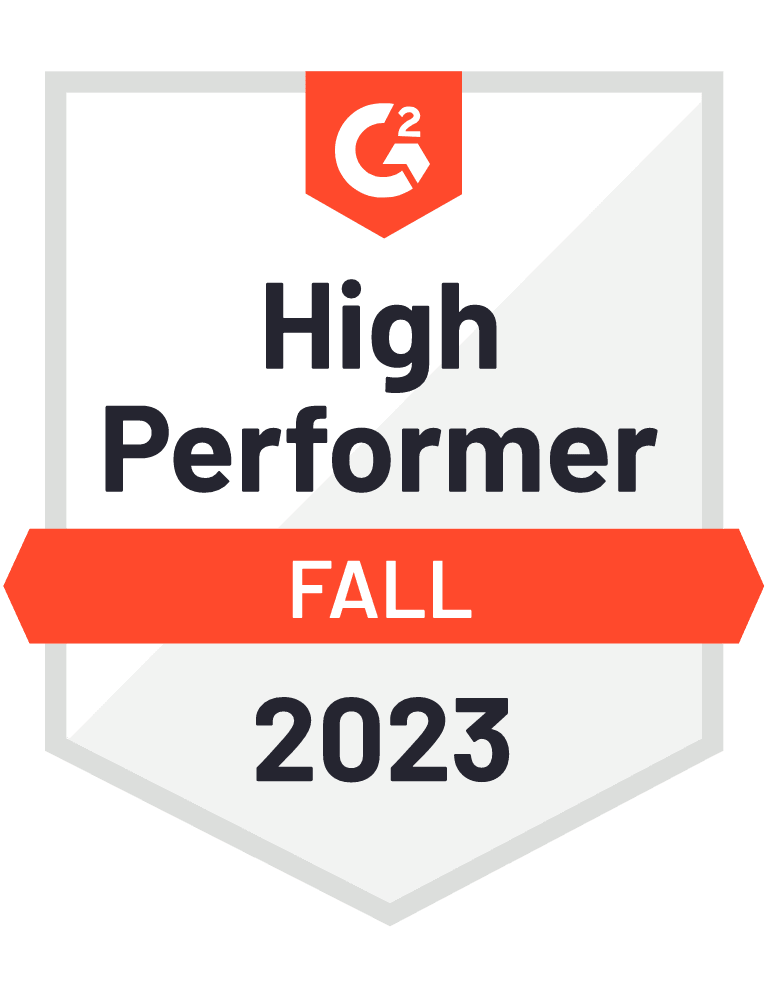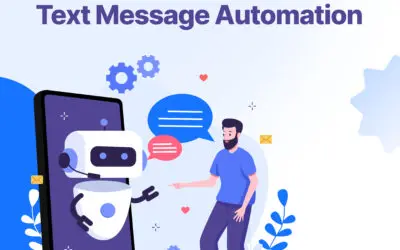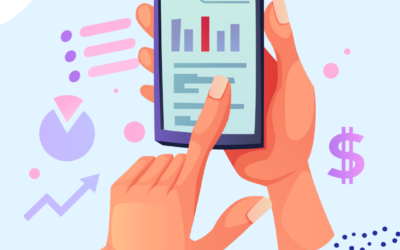Why Attach Images to a Text Message?
Text messaging is by far the most popular form of communication used today. he inclusion of pictures in text messages serves as a transformative tool for enhancing expression and connection. Here’s why attaching pictures to text messages is not just an option but a compelling choice:
1. Visual Impact:
A picture is worth a thousand words, they say, and for good reason. Images have the power to convey complex emotions, ideas, and experiences with remarkable efficiency. By attaching pictures to text messages, you can instantly capture attention, evoke emotions, and enrich the overall communication experience.
2. Contextual Enrichment:
Pictures provide valuable context that words alone often struggle to convey. Whether it’s sharing a momentous event, illustrating a concept, or providing visual instructions, images complement the text by offering a deeper layer of understanding and engagement. They serve as visual cues that enhance comprehension and resonance.
3. Personalization and Authenticity:
Incorporating pictures into text messages adds a personal touch to your communication. Whether it’s sharing snapshots of memorable experiences, funny memes, or heartfelt moments, images allow you to express yourself in a more authentic and relatable manner. They humanize interactions, fostering deeper connections and rapport with your recipients.
4. Creative Expression:
Attaching pictures to text messages unleashes your creativity and allows you to craft visually compelling narratives. Whether you’re an aspiring photographer showcasing your latest masterpiece or simply adding a dash of creativity to your messages with emojis and stickers, images offer endless opportunities for self-expression and artistic flair.
5. Enhanced Engagement:
In an era dominated by visual content consumption, incorporating pictures into text messages can significantly enhance engagement. Visual stimuli capture attention more effectively than text alone, increasing the likelihood of recipients actively engaging with and responding to your messages. Whether it’s sparking conversations, eliciting reactions, or igniting curiosity, images amplify the impact of your communication efforts.
In essence, attaching pictures to text messages transcends mere communication—it’s a powerful means of storytelling, connection, and expression in the digital age. So, the next time you reach for your smartphone to send a text message, consider the profound impact that a carefully chosen picture can have on your recipient and the richness it adds to your communication journey.
iOS: How to Attach a Picture to a Text Message
Step 1: Open Messages App on iPhone
Unlock your iPhone and locate the Messages app icon on your home screen or within your app library. The Messages app is typically represented by a green speech bubble icon. Tap on it to open the app and reveal your ongoing conversations.
Step 2: Compose Message and Access Camera Icon
Once inside the Messages app, select the conversation thread where you wish to send the picture. Tap on the text field within the conversation to initiate a new message. As you tap, the keyboard will appear, allowing you to compose your message. Within the text field, look for the toolbar just above the keyboard. Here, you’ll notice a camera icon—tap on it to access your photo library and attach an image to your message.
Step 3: Choose Image Source
Upon tapping the camera icon, a menu will gracefully unfold, presenting you with options to enrich your message. Among these options, you’ll find the ability to take a new photo using your iPhone’s camera or select one from your existing photo library. Gently tap on your preferred image source to proceed.
Step 4: Select and Attach Image to Message
With the image source selected, you’ll find yourself either gazing through your cherished memories stored in the Photos app or positioning your iPhone’s camera to capture a new moment. Navigate through your photo library or take a new picture as per your preference. Once you’ve found or captured the perfect image, tap on it to select it. Behold as your selected image gracefully attaches itself to your text message, ready to embark on its journey.
Step 5: Send Your Visual Message
With the image seamlessly attached to your message, it’s time to infuse it with your personal touch. Add any accompanying text to provide context or enhance your visual narrative. Once satisfied with your creation, summon your courage and tap the send button—a resolute arrow icon usually found adjacent to the text field. Watch with anticipation as your visual message ventures forth into the digital ether, carrying with it the essence of your communication.
Boost Your Business Communication Efforts
Transform your business communication with CloudContactAI’s cutting-edge technology, streamlining interactions and enhancing productivity. Experience seamless integration across platforms, enabling efficient collaboration and swift response times.
Android: Attaching Pictures to Text Messages Made Easy
Step 1: Access Messaging App on Android Device
Unlock your Android device and locate the messaging app on your home screen or app drawer. Tap to open it and access your conversations.
Step 2: Initiate New Message and Tap Attachment Icon
Within the messaging app, initiate a new message by tapping on the compose icon or selecting an existing conversation thread. Once the message field is open, look for the attachment icon—usually represented by a paperclip or camera icon—and tap on it.
Step 3: Select Desired Image
Upon tapping the attachment icon, you’ll be presented with options to choose the desired image from your photo library or to capture a new photo using your device’s camera. Select your preferred image source by tapping on it.
Step 4: Attach Image to Message
Navigate through your photo library or capture a new photo as needed. Once you’ve selected the image you want to attach, tap on it to proceed. The selected image will then be attached to your text message automatically.
Step 5: Hit Send and Share Your Visual Narrative
With the image successfully attached, you’re now ready to share your visual narrative. Add any accompanying text if desired, then tap the send button (usually represented by an arrow icon) to dispatch your message along with the attached picture.
Award-Winning Mass Texting Service
Transform your business communication with CloudContactAI. Elevate efficiency, enhance collaboration, and embrace the future of seamless connectivity. Revolutionize the way you engage with clients and colleagues—experience the power of CloudContactAI today.
Conclusion: Embrace the Power of Visual Communication
The integration of pictures into text messages emerges as a transformative force, transcending the limitations of words alone. Through our comprehensive guide, we’ve navigated the intricacies of attaching pictures to text messages on both iOS and Android platforms, equipping you with the knowledge and tools to elevate your communication to new heights.
From the sleek interface of iOS to the customizable realm of Android, each platform offers its own unique pathway to visual excellence. Whether you’re sharing cherished memories, conveying complex ideas, or simply adding a personal touch to your messages, the inclusion of pictures enriches the communication experience, fostering deeper connections and engagement.
As you embark on your journey of visual storytelling, remember the profound impact that pictures can have on your communication. Embrace the power of visual expression, leverage the authenticity of personalization, and unleash your creativity to craft narratives that resonate deeply with your recipients.
So, the next time you compose a text message, dare to go beyond words—attach a picture and let your messages speak volumes. With each image, you weave a story, forge a connection, and enrich the digital landscape with the beauty of visual communication.
Embrace the power of pictures, and embark on a communication journey where every message becomes a masterpiece of visual storytelling.
Elevate Your Business Conversations with CloudContactAI
Transform your business communication with CloudContactAI. Elevate efficiency, enhance collaboration, and embrace the future of seamless connectivity. Revolutionize the way you engage with clients and colleagues—experience the power of CloudContactAI today.