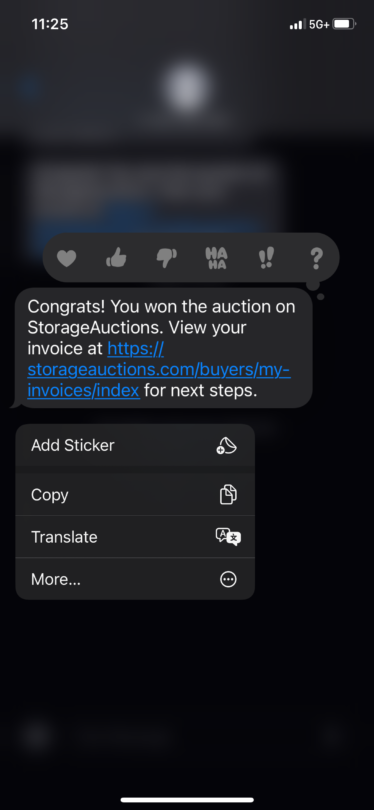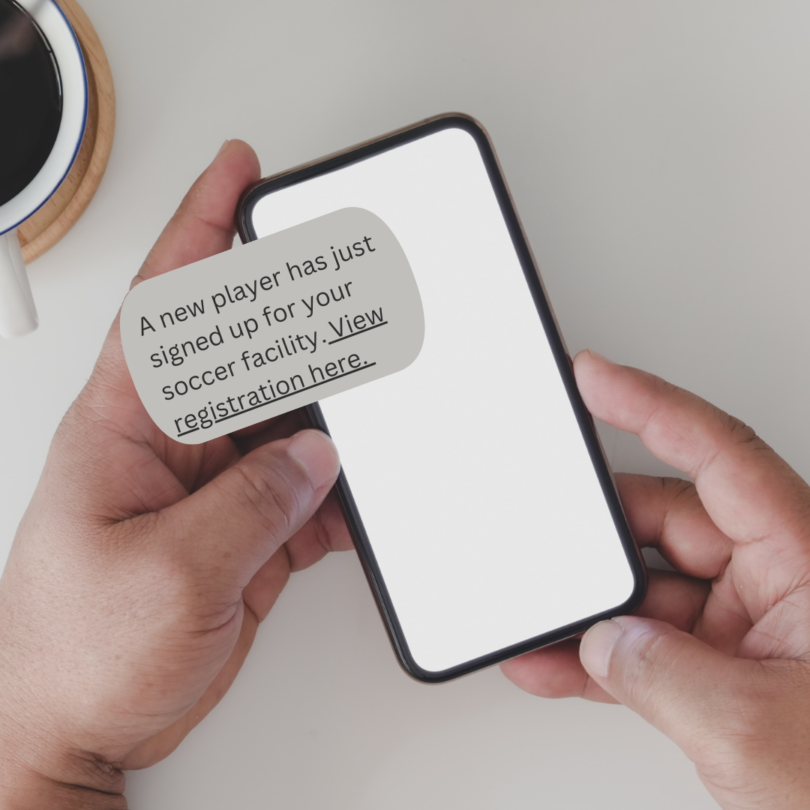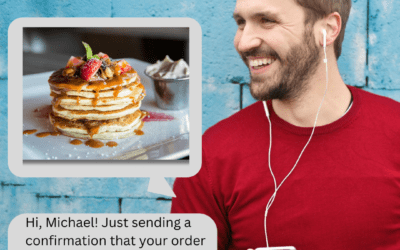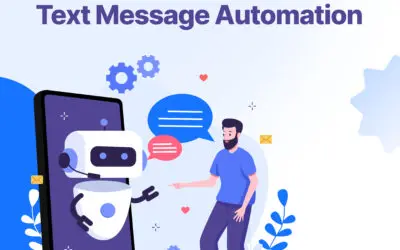Understanding Text Message Forwarding
Whether it’s sharing important information, funny memes, or heartfelt messages, we often find ourselves wanting to pass along these texts to others. Fortunately, forwarding a text message is a simple task that can be accomplished on any smartphone. In this comprehensive guide, we’ll walk you through the process of forwarding text messages on both iOS and Android devices, answering common questions along the way.
Text message forwarding allows you to send a message you’ve received to another recipient, either within the same messaging app or through a different platform like email. This feature is handy for sharing information quickly and efficiently. However, remember that forwarded text messages can’t be deleted once sent to another contact.
Tailored Solutions for Your Business
CloudContactAI understands that a one-size-fits-all approach doesn’t cut it, especially when catering to the diverse needs of our Enterprise+ clients. CloudContactAI sets a prime example of how consistent updates can align with the unique requirements of its Enterprise+ clients.
How to Forward a Text on iPhone / iOS
Step 1: Open the Messages App
Locate the Messages app on your iPhone or iPad and open it.
Step 2: Select the Message
Navigate to the conversation containing the message you wish to forward. Tap on the message to open the message thread.
Step 3: Access Forwarding Options
Press and hold the message you want to forward until a menu appears. Tap on ‘More’ to select the message; you will notice a checkbox beside the message.
Step 4: Choose Forward
Once you have selected the message, tap on the arrow icon located in the bottom right corner of the screen. This action will open a new message compose window with the selected message included.
Step 5: Enter Recipient and Send
In the ‘To’ field, enter the contact or phone number of the recipient. If desired, you can also add a message. When you are ready, tap the send button to forward the message.
Select ‘more’ after holding down on the text
How to Forward a Text Message on Android Devices
Step 1: Open the Messaging App
Launch the messaging app on your Android device.
Step 2: Select the Message
Find the conversation containing the text message you want to forward and tap on it to open the message thread.
Step 3: Access Forwarding Options
Long-press the message you wish to forward. This will select the message and reveal additional options at the top of the screen.
Step 4: Choose Forward
Tap on the forward icon, typically represented by an arrow or a forward symbol. This action will prompt you to select the recipient for the forwarded message.
Step 5: Enter Recipient and Send
Enter the name or phone number of the recipient in the appropriate field. You can also add a message if desired. Once ready, tap on the send button to forward the message.
Users do have the option to forward multiple messages on an Android phone. To forward more than one SMS text message, select multiple messages before choosing the ‘Forward’ option. It’s important to note that this functionality is limited to messages within the same conversation thread. If the messages you want to forward are not part of a single thread, you will need to copy and paste them individually.
Common Questions About Text Message Forwarding
1. How Do I Forward a Text Message Without the Original Sender Knowing?
Unfortunately, most messaging apps do not offer a built-in feature to forward a message anonymously. However, you can copy and paste the message into a new message thread to achieve a similar result.
2. Can You Forward Text Messages to Email?
Yes, you can forward text messages to an email address using the forwarding feature available in most messaging apps. Simply select the message you want to forward and choose the option to forward via email. Enter the recipient’s email address and send the message.
Conclusion
Text message forwarding is a convenient feature that allows you to quickly share important information, funny anecdotes, or heartfelt messages with others. Whether you’re using an iOS or Android device, the process is straightforward and can be completed in just a few simple steps. By following the steps outlined in this guide, you’ll be able to master the art of text message forwarding and streamline your communication efforts. So go ahead, spread the word, and keep the conversation flowing!
Elevate Your Business Conversations with CloudContactAI
Transform your business communication with CloudContactAI. Elevate efficiency, enhance collaboration, and embrace the future of seamless connectivity. Revolutionize the way you engage with clients and colleagues—experience the power of CloudContactAI today.