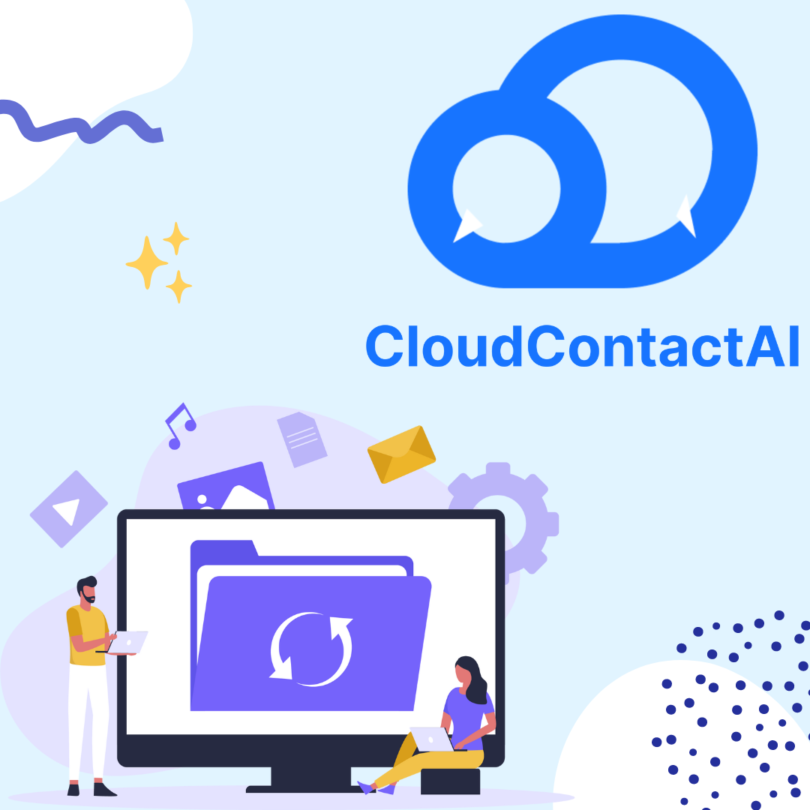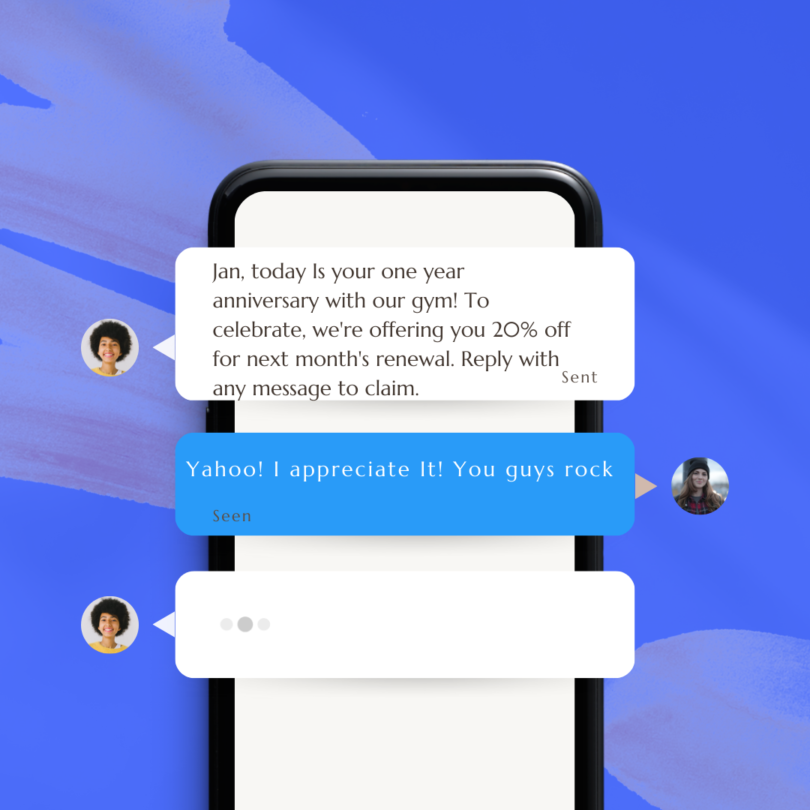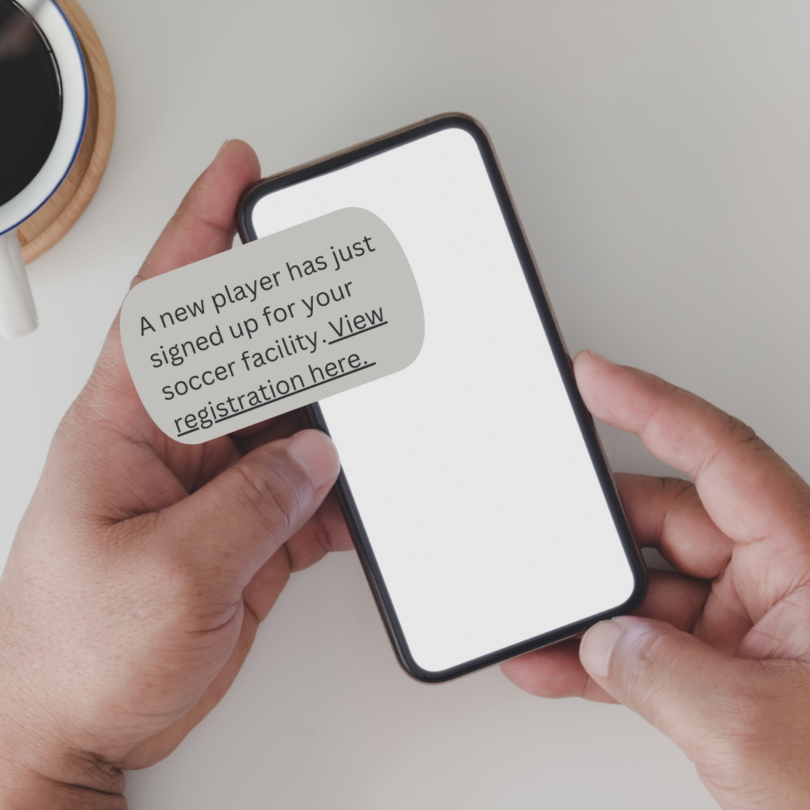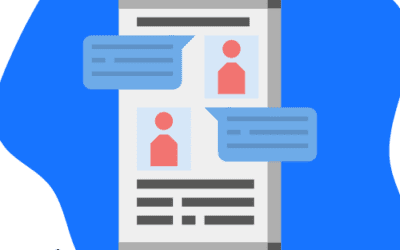The Importance of Text Message Recovery
Deleting a message from your phone does not completely erase the device’s memory immediately. It marks the memory previously occupied by that message as available for new data storage. Until the system reuses that memory, the deleted message data exists in the background. Making deletion permanent would require preventing the phone from reusing that memory space by going offline, disabling apps, abstaining from downloading new content, and avoiding software updates.
Text messages are not just ephemeral lines of text; they encapsulate essential information, sentimental exchanges, and critical details crucial to both personal and professional spheres. Losing these messages can disrupt contracts, legal proceedings, and personal relationships, causing significant frustration. However, with advancements in technology, recovering deleted text messages on iPhones has become remarkably simple.
Today, users can use iCloud backups, iTunes synchronization, or specialized third-party software to swiftly retrieve lost messages. These innovations offer a lifeline in moments of digital distress, ensuring that the invaluable memories and vital information contained within text messages remain accessible. While the loss of such messages may induce anxiety, the ability to reclaim them underscores the resilience of digital data and the importance of embracing technological solutions in safeguarding our digital archives.
Contacting your cell phone carrier can potentially aid in recovering deleted text messages. Each carrier has different policies regarding how long they retain text messages, so there’s a chance they still have a record of your old messages.
However, retrieving this data isn’t always straightforward. In some cases, you may need to obtain a court order to access these messages. While it might seem like a hassle, this route could be your best option if other recovery methods have failed.
Tailored Solutions for Your Business
CloudContactAI understands that a one-size-fits-all approach doesn’t cut it, especially when catering to the diverse needs of our Enterprise+ clients. CloudContactAI sets a prime example of how consistent updates can align with the unique requirements of its Enterprise+ clients.
Methods to Recover Deleted Text Messages on iPhone:
Utilize iCloud Backup:
If you have enabled iCloud backup on your iPhone, there’s a high chance that your deleted text messages are stored in your iCloud account.
To retrieve deleted messages using iCloud backup:
- Open Settings on your iPhone and tap on your name.
- Select iCloud and then tap on Manage Storage.
- Choose the most recent backup that includes the text messages you want to recover.
- Next, go to Settings, then General, and tap on Reset.
- Select Erase All Content and Settings to reset your device.
- Once your device is reset, choose the option to restore it from an iCloud Backup.
- Your iPhone will then restore the data from the selected backup, and your deleted text messages should reappear on your device.
Remember that any data added to your device after the selected backup will not be restored, so back up any vital information separately.
Use iTunes Backup:
If you regularly sync your iPhone with iTunes on your computer, you can recover deleted text messages from an iTunes backup.
Connect your iPhone to the computer that you usually sync with, and open iTunes.
Select your device when it appears in iTunes, and choose “Restore Backup.”
Pick the most relevant backup that contains the deleted text messages and proceed with the restoration process.
Once the restore is complete, check your iPhone for the recovered text messages.
Try Third-Party Software:
If you don’t have an iCloud or iTunes backup, or if the backups don’t contain the deleted text messages, you can use third-party software specifically designed for iPhone data recovery. It’s essential to proceed with caution when selecting a data recovery app, as not all options may be reliable. Be wary of software that lacks clear explanations or contact information on their websites, as this could indicate potential issues with the recovery process. Consider reputable software options like Dr.Fone, PhoneRescue, and iMobie PhoneRescue, which are known for their effectiveness in recovering deleted text messages directly from your iPhone. To begin the recovery process, download and install the chosen software on your computer, connect your iPhone, and carefully follow the provided instructions to scan for and recover the deleted messages.
Check Recently Deleted Folder:
iOS devices come with a feature called “Recently Deleted” for messages, similar to the one for photos.
Open the Messages app on your iPhone and navigate to the “Recently Deleted” folder.
Here, you might find the deleted text messages that you can restore individually or in bulk.
Messages in the Recently Deleted folder are usually retained for up to 30 days before being permanently deleted.
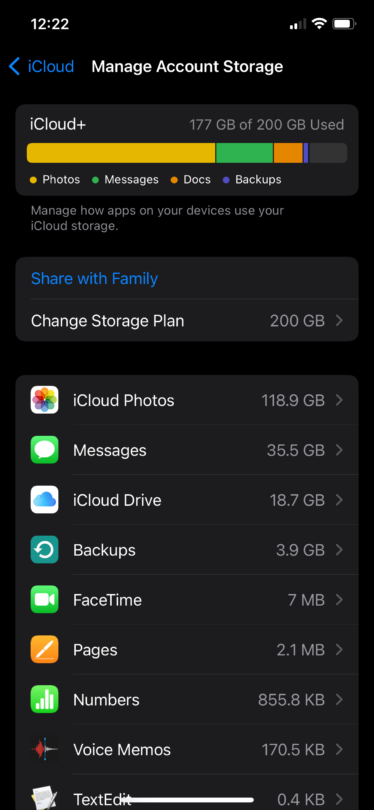
Recovering lost texts through iCloud backups
Recovering Text Messages on iPhone: Conclusion
While knowing how to recover deleted text messages on iPhone is essential, it’s equally important to implement preventive measures to avoid such situations in the future:
Regularly back up your iPhone using iCloud or iTunes to ensure that your data, including text messages, is always safe. The primary reason for maintaining these backups is simple yet critical: to avoid the distress of losing valuable communications permanently. Accidentally deleting an important text message can mean losing it forever if no backup exists.
Exercise caution when deleting messages and double-check before confirming deletion. This preventive measure is a simple way to safeguard against accidental losses, which can be especially significant if the messages hold sentimental value or important information.
Consider exploring third-party apps that provide advanced backup and recovery features for enhanced data protection. These apps can offer additional layers of security and peace of mind when it comes to safeguarding your valuable text messages. By employing robust backup solutions, you ensure that your important data remains accessible and secure, even in the face of unexpected events.
In conclusion, losing text messages on your iPhone doesn’t have to be a permanent predicament. With the right knowledge and tools at your disposal, you can easily retrieve deleted messages and safeguard your valuable conversations. Whether you opt for iCloud/iTunes backup, third-party software, or explore the Recently Deleted folder, the methods outlined in this guide empower you to recover lost text messages on your iPhone efficiently. By following these steps and adopting preventive measures, you can ensure that your important messages are always within reach, even in unforeseen circumstances.
Elevate Your Business Conversations with CloudContactAI
Transform your business communication with CloudContactAI. Elevate efficiency, enhance collaboration, and embrace the future of seamless connectivity. Revolutionize the way you engage with clients and colleagues—experience the power of CloudContactAI today.