1 minute, 29 seconds
Connecting your CloudContactAI account to HubSpot allows you send SMS Messages from HubSpot with ease.
The integration with HubSpot is done at the organization level by your HubSpot admin. Admins should use these step-by-step instructions, which makes the process easy and straightforward by focusing on the practical application and omitting the technical jargon.
How to connect CloudContactAI with HubSpot as an Admin user:
1. Click on the marketplace icon in the upper right hand corner of HubSpot.
2. In the drop down menu from the marketplace icon, click the App Marketplace menu item .
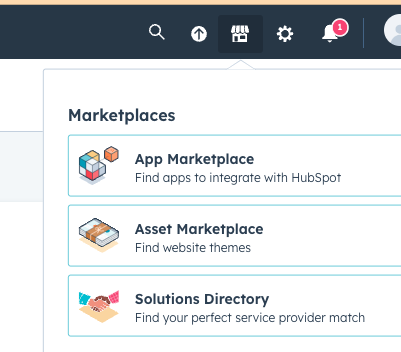
3. In the HubSpot App Marketplace page, type CloudContactAI and hit the search button. Alternatively, you can click here.
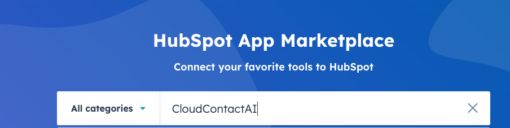
4. On the CloudContactAI page in HubSpot, click on the Install App button.
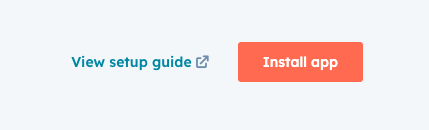
5. HubSpot will prompt you to login to your CloudContactAI account. Provide the proper credentials for CloudContactAI, and you should be good to go.
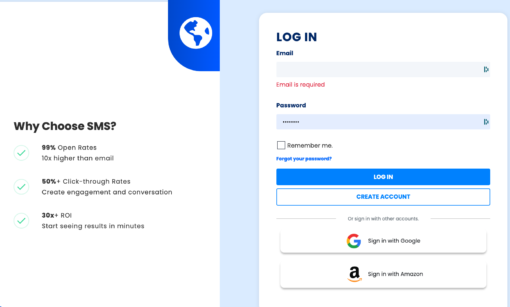
Your integration is set up and you will be able to send out SMS Messages from CloudContactAI in HubSpot by navigating back to HubSpot and drilling into a Contact
To test CloudContactAI in HubSpot,
1. Navigate to a Contact in HubSpot.
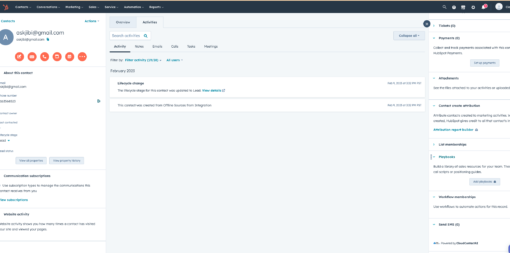
2. On the right hand side of HubSpot, there will be a card entitled Send SMS. Click on the Send SMS button
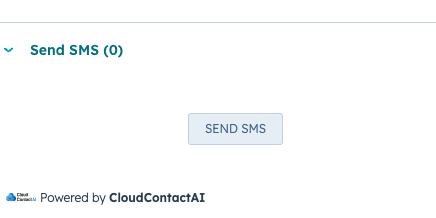
3. In the Send SMS Dialog, enter the text message that you’d like to send to your contact. After you’ve entered your message, hit the send button.
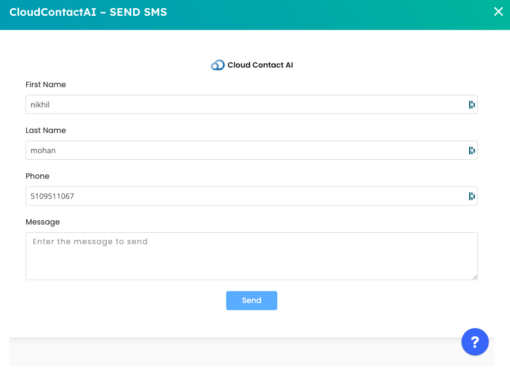
Your text message will be sent to this Contact via CloudContactAI. You will receive an email notification when this Contact responds back. You will also see a reference to the outbound SMS message sent in your HubSpot Activity tab for this Contact.
Stay tuned for our next integration with HubSpot, which will enable Bulk SMS within HubSpot as well as real-time communication with your Contacts
